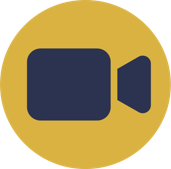Help Docs Navigation
Abandoned Carts
You can configure your site to send emails to customers who have not completed a purchase after adding items to their shopping cart.
Only Site Administrators can configure abandoned cart settings.
All components and fields with a red asterisk (*) are required.
Enable Abandoned Carts Emails
Enable abandoned carts emails in E-commerce Settings.
- Select Commerce in the left menu, then select E-commerce Settings.
- Expand Abandoned Carts.
- Select Enable Abandoned Cart Emails.
- Enter Abandoned Cart Email Footer Body text that appears as the body of the footer in abandoned cart emails.

- Scroll down and select Save.
Abandoned Carts Settings
Configure abandoned cart email settings that determine when an email is sent, the email subject, and other settings.
- Select Commerce in the left menu, then select E-commerce Settings.
- Expand Abandoned Carts.
- Select Abandoned Carts Settings page.
- Send threshold in minutes is how many minutes to wait before sending the abandoned cart email. The default is 1440 minutes, which is one day.
- Enter a Subject line for the abandoned cart email.
- Enter a Customer service phone number to include in the email. You can leave this blank.
- Select Send BCC to send a blind carbon copy of each abandoned cart email to the email address you enter in BCC email address.
- Select Save configuration.
View Abandoned Carts
Select Commerce in the left menu, select Active Orders, then select the Carts tab to see all abandoned carts. You can View the cart, Edit the cart, and manage Order Items.